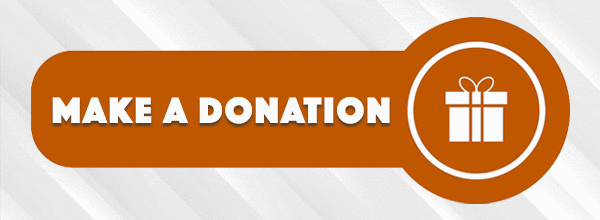Navigation
Install the app
How to install the app on iOS
Follow along with the video below to see how to install our site as a web app on your home screen.
Note: This feature may not be available in some browsers.
More options
You are using an out of date browser. It may not display this or other websites correctly.
You should upgrade or use an alternative browser.
You should upgrade or use an alternative browser.
Post a photo you took
- Thread starter schnarkle
- Start date
Hornius Emeritus
2,500+ Posts
Hornius Emeritus
2,500+ Posts
In reply to:
Hornius Emeritus
2,500+ Posts
Hornius Emeritus
2,500+ Posts
108 degrees in the shade:


Hornius Emeritus
2,500+ Posts
WaywardHorn
100+ Posts
Hornius... why do you even BOTHER taking pictures. It seems clear that you aren't any good at it. Stick to your camera phone... should suit you just fine.

catfishhorn
100+ Posts
The photo I took for our Christmas cards this year.


Hornius Emeritus
2,500+ Posts
hullabelew
1,000+ Posts
Horn Emeritus' pic deserves to be reposted. This one looks 3D:


MulletsGalore
25+ Posts
Hornius Emeritus
2,500+ Posts
Lovely shot, MulletsGalore.
Not sure why I've been on a leaf kick lately. Maybe because of the colors here in the neighborhood.
One last one:

Not sure why I've been on a leaf kick lately. Maybe because of the colors here in the neighborhood.
One last one:

Horn_Spanker
250+ Posts
In reply to:
Hornius Emeritus
2,500+ Posts
Horn Spanker,
This is a little utility that you may find handy:
The Link
It's an EXIF editor that allows you to view the EXIF data on any photo in which the camera/photographer have it saved ---- which is pretty much most of them in this digital age.
For example, on the photo that BLD44 posted at the top of this page, I can tell that
1) It was taken with a Sony DSC-P200
2) The exposure time was 1/320 of a second and the F/Stop was 5.6
3) The ISO setting was 100
4) The Date taken was 11/23 at 11:30 in the morning
etc....
This is a little utility that you may find handy:
The Link
It's an EXIF editor that allows you to view the EXIF data on any photo in which the camera/photographer have it saved ---- which is pretty much most of them in this digital age.
For example, on the photo that BLD44 posted at the top of this page, I can tell that
1) It was taken with a Sony DSC-P200
2) The exposure time was 1/320 of a second and the F/Stop was 5.6
3) The ISO setting was 100
4) The Date taken was 11/23 at 11:30 in the morning
etc....
MulletsGalore
25+ Posts
Thanks HE.
Spanker:
Tripod
Nikon D70, Kit Lens (18-70mm)
Lens at 18mm (Equals 27mm with the crop factor)
ISO 200
f5
2 seconds
Adobe RGB, converted to s-rgb for posting
Just resized in Photoshop, otherwise, straight out of the camera.
Spanker:
Tripod
Nikon D70, Kit Lens (18-70mm)
Lens at 18mm (Equals 27mm with the crop factor)
ISO 200
f5
2 seconds
Adobe RGB, converted to s-rgb for posting
Just resized in Photoshop, otherwise, straight out of the camera.
MulletsGalore
25+ Posts
City of Guanajuato, Mexico


Boozehound
250+ Posts
Mullets - what kind of effect or post work are you using to achieve the effect in that shot of Guanajuato (and others cityscapes/landscapesfor that matter)? They sort of look like little models instead of the real deal...
HornGrandioso
500+ Posts
Hornius E, your tortilla joint w/ the bail bonds advertisement was my computer background for a while. Do I owe you any licensing fees?

WaywardHorn
100+ Posts
You're telling me those AREN'T little models?!?
MulletsGalore
25+ Posts
Booze:
You have to use either Photoshop CS or CS2 for this.
Open up your chosen image, press Q to switch to Quick Mask mode, then click on the Gradient tool. Set the colors to the default black and white by pressing D, then switch them around by clicking on the double-headed arrow next to the color chips. Next, set your gradient to "Normal" and 100% Opacity. Make sure you select the repeating gradient type – fourth icon along, looks like a cylinder.
Choose where you want the focal point of the photo to be – usually about halfway between top and bottom – and click and hold at that point. Drag the line of the gradient tool upwards, then release it towards the top of the frame; it doesn't hurt to be a little off the pure vertical. Press Q again to switch back from Quick Mask mode.
Chose Filter > Blur > Lens Blur to bring up the Lens Blur filter pane. It can take a little tinkering to get the settings just right. The Iris section controls the shape of the virtual iris in the lens; a hexagonal iris is most normal, and you could try rounding out the sharp corners of the geometric shape using Blade Curvature. Rotation controls the angle of the hexagon. The Specular Highlights section adds little glints to bright areas, but it's usually not a good idea to drop the value of the Threshold much below 250. Click OK to apply the effect, then clear your selection.
I try to blow out the highlights in Curves, or, you could use a "Velvia" type action to oversaturate the colors to make it look more artificial and plastic.
So basically all you're doing is making a gradient selection and then applying Lens Blur. The model-effect doesn't work if you're not shooting "down" at the subject.
You have to use either Photoshop CS or CS2 for this.
Open up your chosen image, press Q to switch to Quick Mask mode, then click on the Gradient tool. Set the colors to the default black and white by pressing D, then switch them around by clicking on the double-headed arrow next to the color chips. Next, set your gradient to "Normal" and 100% Opacity. Make sure you select the repeating gradient type – fourth icon along, looks like a cylinder.
Choose where you want the focal point of the photo to be – usually about halfway between top and bottom – and click and hold at that point. Drag the line of the gradient tool upwards, then release it towards the top of the frame; it doesn't hurt to be a little off the pure vertical. Press Q again to switch back from Quick Mask mode.
Chose Filter > Blur > Lens Blur to bring up the Lens Blur filter pane. It can take a little tinkering to get the settings just right. The Iris section controls the shape of the virtual iris in the lens; a hexagonal iris is most normal, and you could try rounding out the sharp corners of the geometric shape using Blade Curvature. Rotation controls the angle of the hexagon. The Specular Highlights section adds little glints to bright areas, but it's usually not a good idea to drop the value of the Threshold much below 250. Click OK to apply the effect, then clear your selection.
I try to blow out the highlights in Curves, or, you could use a "Velvia" type action to oversaturate the colors to make it look more artificial and plastic.
So basically all you're doing is making a gradient selection and then applying Lens Blur. The model-effect doesn't work if you're not shooting "down" at the subject.
MulletsGalore
25+ Posts
Taco vendor in San Miguel de Allende, Mexico


MulletsGalore
25+ Posts
Old woman in San Miguel de Allende. Thinking I need to go back and 86 those earrings. They don't exactly jive with the antique look I was going after.


BLESSMEHORNS
250+ Posts
catfishhorn
100+ Posts
Hey Mullett,
On the taco vendor, is that natural or did you run an action to induce the Dragan effect? If that is natural then kudos to you for capturing something that I've never seen done outside of Photoshop. I think you and I have been frequenting some of the same Photoshop sites.
 Good stuff.
Good stuff.
On the taco vendor, is that natural or did you run an action to induce the Dragan effect? If that is natural then kudos to you for capturing something that I've never seen done outside of Photoshop. I think you and I have been frequenting some of the same Photoshop sites.
Boozehound
250+ Posts
Cool stuff Mullets - I'll have to give that a try; I could stand to work on my photoshop skills.
MulletsGalore
25+ Posts
Catfish-
I wish I had a tiny bit of Dragan's skill, but I used the crappy "Draganizer" action from Action Central. Usually it doesn't work that well, but this guy had enough wrinkles to get a good effect. I actually used fill flash and bounced it off the taco stand cover, but the Draganizer makes it look a bit like a silver reflector.
I wish I had a tiny bit of Dragan's skill, but I used the crappy "Draganizer" action from Action Central. Usually it doesn't work that well, but this guy had enough wrinkles to get a good effect. I actually used fill flash and bounced it off the taco stand cover, but the Draganizer makes it look a bit like a silver reflector.
Hornius Emeritus
2,500+ Posts
NEW: Pro Sports Forums
Cowboys, Texans, Rangers, Astros, Mavs, Rockets, etc. Pro Longhorns. The Chiefs and that Swift gal. This is the place.
Pro Sports Forums
Pro Sports Forums