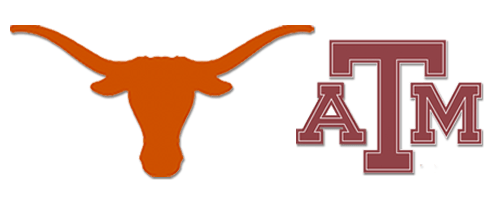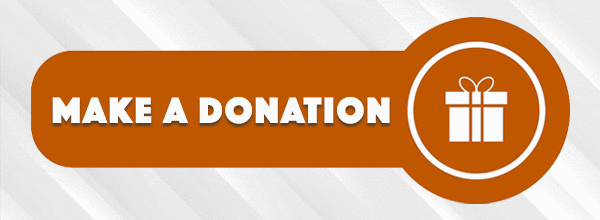A few months ago I purchased a Dell 1700N network printer. I've noticed that at the end of the month (roughly) I can no longer connect to the printer and that it's ip address has changed. The printer is plugged in straight to my wireless Linksys router (WRT54G).
I looked closer at some of the printer options and noticed that DHCP is checked. Ok, that makes sense as to why it changes. What can I do to stop that?
If I uncheck Enable DHCP I lose connection to the printer and it spits out a 0.0.0.0 IP address. I tried to put one in but that doesn't stick either. I end up having to reset the printer again.
Here's a screenshot of the options available to me. The Dell forum/support site hasn't been much help. The same question I have has been posed but not answered.

I looked closer at some of the printer options and noticed that DHCP is checked. Ok, that makes sense as to why it changes. What can I do to stop that?
If I uncheck Enable DHCP I lose connection to the printer and it spits out a 0.0.0.0 IP address. I tried to put one in but that doesn't stick either. I end up having to reset the printer again.
Here's a screenshot of the options available to me. The Dell forum/support site hasn't been much help. The same question I have has been posed but not answered.